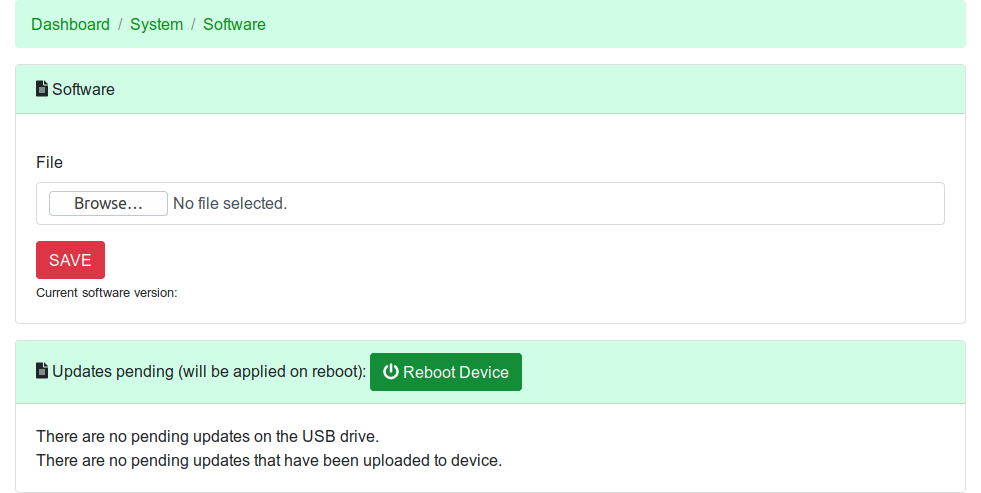Difference between revisions of "Software"
Jump to navigation
Jump to search
Jimhogenson (talk | contribs) |
Jimhogenson (talk | contribs) |
||
| Line 3: | Line 3: | ||
[[File:Screenshot Software.png]] | [[File:Screenshot Software.png]] | ||
== Update via Upload Form == | == Update via Upload Form == | ||
| − | To get to the upload page, simply go to "System->Software" in the navigation menu on the device. | + | To get to the upload page, simply go to "System->Software" in the navigation menu on the device. Once the update file has been uploaded to your device, you simply need to reboot the device to cause the update to be applied. |
== Update via USB Drive == | == Update via USB Drive == | ||
| + | If an update package is found on the USB drive at startup, it will be automatically applied. Simply copy the provided update package to a USB drive, insert the drive and power up the device. | ||
Latest revision as of 15:03, 3 May 2019
From time to time, you may need to update the software on this device. Control Solutions provides two easy methods for the device to access and install an update.
Update via Upload Form
To get to the upload page, simply go to "System->Software" in the navigation menu on the device. Once the update file has been uploaded to your device, you simply need to reboot the device to cause the update to be applied.
Update via USB Drive
If an update package is found on the USB drive at startup, it will be automatically applied. Simply copy the provided update package to a USB drive, insert the drive and power up the device.