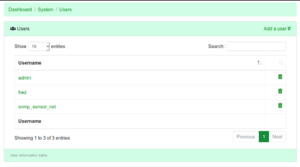Difference between revisions of "User List"
Terrypearson (talk | contribs) (→User List) |
Terrypearson (talk | contribs) (→User List) |
||
| Line 1: | Line 1: | ||
== User List == | == User List == | ||
| − | [[File:User List.png| | + | [[File:User List.png|50%|thumb|left|Example Listing of Users]] |
Local users are stored on the device. Each local user will be listed in the "System->Users" page. On this page, existing users can be deleted and created. By clicking on a user, you can further edit the properties of the local user. | Local users are stored on the device. Each local user will be listed in the "System->Users" page. On this page, existing users can be deleted and created. By clicking on a user, you can further edit the properties of the local user. | ||
| + | |||
| + | == Add User == | ||
| + | Local users can be added on the same page as the user list. To add a user, supply the required username and password. The user will be added to the user list upon completion. | ||
| + | |||
| + | IMPORTANT: Users can have different roles. After Creation of a new user, you must edit these roles (i.e. Access web interface) before the user can be utilized in the intended fashion. This can be done by clicking on the username. | ||
| + | |||
| + | == Editing new and Existing Users == | ||
| + | Once a user has been created, it can be edited by clicking on the username in the user list. Further instructions are provided for editing users on the [[User_Settings]] page. | ||
Revision as of 17:18, 15 April 2019
User List
Local users are stored on the device. Each local user will be listed in the "System->Users" page. On this page, existing users can be deleted and created. By clicking on a user, you can further edit the properties of the local user.
Add User
Local users can be added on the same page as the user list. To add a user, supply the required username and password. The user will be added to the user list upon completion.
IMPORTANT: Users can have different roles. After Creation of a new user, you must edit these roles (i.e. Access web interface) before the user can be utilized in the intended fashion. This can be done by clicking on the username.
Editing new and Existing Users
Once a user has been created, it can be edited by clicking on the username in the user list. Further instructions are provided for editing users on the User_Settings page.