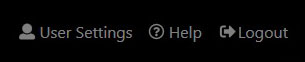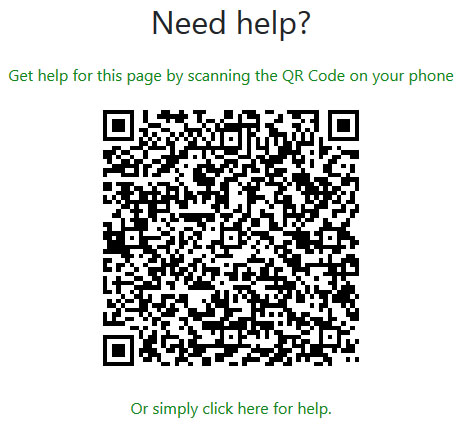Difference between revisions of "Help Links"
Jump to navigation
Jump to search
Jimhogenson (talk | contribs) (Created page with "File:User settings help logout.jpg You will find a Help link in the upper right corner of every page. When you click "Help", you will see a help link pop up like the one...") |
Jimhogenson (talk | contribs) |
||
| Line 2: | Line 2: | ||
You will find a Help link in the upper right corner of every page. When you click "Help", you will see a help link pop up like the one illustrated below. | You will find a Help link in the upper right corner of every page. When you click "Help", you will see a help link pop up like the one illustrated below. | ||
| − | + | <hr> | |
[[File:Help links.jpg]] | [[File:Help links.jpg]] | ||
| − | + | <hr> | |
If you are connected to the Internet, just click where it says "simply click here". If the device is not connected to the Internet, scan the QR code with your smart phone, and it will take you to the same help page. You will be redirected to the help applicable to whatever page in the device you happen to be on when you click Help. | If you are connected to the Internet, just click where it says "simply click here". If the device is not connected to the Internet, scan the QR code with your smart phone, and it will take you to the same help page. You will be redirected to the help applicable to whatever page in the device you happen to be on when you click Help. | ||
Revision as of 18:42, 19 April 2019
You will find a Help link in the upper right corner of every page. When you click "Help", you will see a help link pop up like the one illustrated below.
If you are connected to the Internet, just click where it says "simply click here". If the device is not connected to the Internet, scan the QR code with your smart phone, and it will take you to the same help page. You will be redirected to the help applicable to whatever page in the device you happen to be on when you click Help.