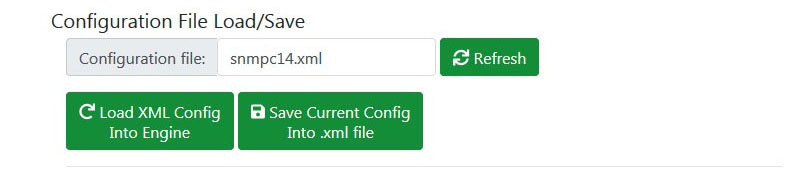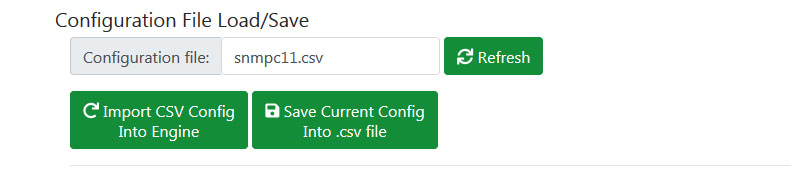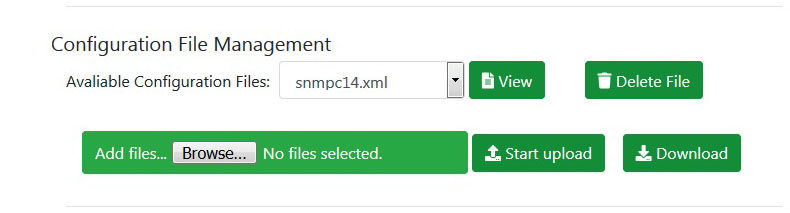Difference between revisions of "SNMP Client Config File"
Jimhogenson (talk | contribs) |
Jimhogenson (talk | contribs) |
||
| Line 1: | Line 1: | ||
| − | |||
| − | |||
[[File:Snmp client config file 1.jpg]] | [[File:Snmp client config file 1.jpg]] | ||
| + | All of your configuration information is stored in an internal database each time you click the Save button on any page where configuration entries may be made. To make configuration portable from one device to another, the configuration information may be exported and imported as XML or CSV files. This page is where your configuration file management takes place. | ||
[[File:Snmp client config file 1a.jpg]] | [[File:Snmp client config file 1a.jpg]] | ||
| + | |||
| + | You may type in a new name in the file name window for purposes of saving a new file. If you click the Refresh button, the file name will be restored to the name currently loaded into the client. The name could have been changed by selecting a file from the list below, or by typing in a new name. If the displayed name has not yet been used, then Refresh will restore the file name to what was most recently loaded. | ||
[[File:Snmp client config file 1b.jpg]] | [[File:Snmp client config file 1b.jpg]] | ||
Revision as of 03:49, 21 April 2019
All of your configuration information is stored in an internal database each time you click the Save button on any page where configuration entries may be made. To make configuration portable from one device to another, the configuration information may be exported and imported as XML or CSV files. This page is where your configuration file management takes place.
You may type in a new name in the file name window for purposes of saving a new file. If you click the Refresh button, the file name will be restored to the name currently loaded into the client. The name could have been changed by selecting a file from the list below, or by typing in a new name. If the displayed name has not yet been used, then Refresh will restore the file name to what was most recently loaded.